
In the fast-paced world of 2024, Meta AI continues to push the boundaries of what’s possible with messaging apps, specifically WhatsApp. Whether you’re a business owner looking to streamline customer service, an avid traveller needing real-time translations, or someone wanting a more personalized and efficient messaging experience, Meta AI on WhatsApp is a game-changer. This comprehensive guide will take you through everything you need to know to harness the power of Meta AI on WhatsApp.
1. Setting Up Meta AI on WhatsApp
Step 1: Update WhatsApp
First and foremost, ensure you have the latest version of WhatsApp installed on your device. Meta AI’s features are constantly being updated and improved, so it’s essential to keep your app up-to-date to access the latest functionalities. To update WhatsApp:
- Open your device’s app store (Google Play Store for Android or App Store for iOS).
- Search for “WhatsApp.”
- If an update is available, tap “Update.”
Step 2: Access Meta AI Settings
Once your WhatsApp is updated, open the app and navigate to the Settings menu. Look for the “Meta AI” option. Depending on your version of WhatsApp, this option is typically found under the “Account” or “Privacy” settings. If you can’t find the Meta AI option, double-check that you have the latest version of the app or visit WhatsApp’s help centre for further guidance.
Step 3: Enable Meta AI
In the Meta AI settings, toggle the switch to enable Meta AI. You may need to agree to new terms of service and privacy policies specific to Meta AI features. Carefully read through these terms and agree to proceed.
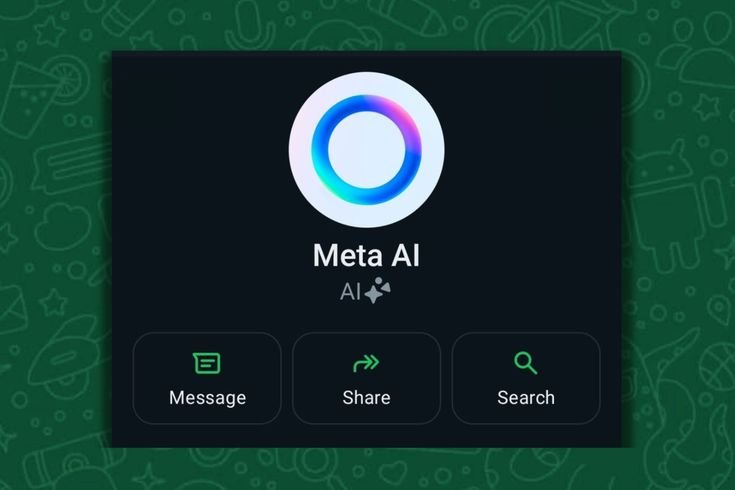
2. Integrating Meta AI into Your Conversations
Automated Responses
One of the most powerful features of Meta AI is its ability to automate responses; this is particularly beneficial for businesses that receive high customer inquiries. Here’s how to set up automated responses:
- Go to the Meta AI settings and select “Automated Responses.”
- Create predefined templates for common queries. For example, you can set up responses for FAQs, order status inquiries, and appointment bookings.
- Customize the language and tone of the responses to match your brand’s voice.
Personalized Assistance
Meta AI can act as your assistant within WhatsApp, helping you manage tasks more efficiently. Use it to:
- Set reminders: “Remind me to call John at 3 PM tomorrow.”
- Schedule appointments: “Book a table for two at my favourite restaurant for 7 PM on Friday.”
- Provide recommendations: “Suggest a good Italian restaurant nearby.”
Language Translation
In our increasingly globalized world, real-time language translation is a must-have feature. Meta AI on WhatsApp can translate messages instantly, allowing you to communicate seamlessly with friends, family, and clients worldwide. To use this feature:
- In a chat, tap on the message you want to translate.
- Select the translation option from the menu.
- Choose the desired language, and Meta AI will provide the translation instantly.

3. Utilizing Advanced Features
Smart Replies
Meta AI’s Smart Replies feature analyzes the context of your conversations and suggests relevant replies; this can save you time and make your messaging experience more efficient. For example, if someone asks, “Are you free for lunch tomorrow?” Meta AI might suggest replies like “Yes, I am,” “No, sorry,” or “Can we do another day?” To enable Smart Replies:
- Go to Meta AI settings.
- Toggle the “Smart Replies” switch to on.
- Customize the suggested replies based on your preferences.
Content Suggestions
Meta AI can enhance your chats by suggesting relevant content such as news articles, videos, etc. This feature uses AI to analyze your interests and the context of your conversations. For example, if you’re discussing a recent movie, Meta AI might suggest a review or a trailer for the film. To use content suggestions:
- Ensure you enable the “Content Suggestions” feature in Meta AI settings.
- Look for the suggestion icon next to the text input field during a chat.
- Tap the icon to view and select suggested content.
Voice Command Integration
Voice commands can make your WhatsApp experience hands-free and more accessible, especially when you’re on the go. Meta AI supports many voice commands, allowing you to send messages, make calls, and more without typing. To use voice commands:
- Ensure your device’s voice assistant is enabled and set up.
- Use voice commands such as “Hey Siri, send a WhatsApp message to Jane” or “Okay, Google, call John on WhatsApp.”

4. Privacy and Security
Data Encryption
Meta AI on WhatsApp maintains the highest privacy and security standards with end-to-end encryption; this ensures that your conversations remain private and cannot accessed by third parties, including Meta. Here’s how to check that your chats are encrypted:
- Open a chat.
- Tap on the contact’s name or group info at the top.
- Look for the “Encryption” section, which will confirm that messages are encrypted end-to-end.
Customizable Privacy Settings
Meta AI allows you to control how your data is accessed and used. You can customize privacy settings to determine what information is shared with Meta AI and how it’s utilized. To adjust your privacy settings:
- Go to Meta AI settings and select “Privacy.”
- Review and adjust data sharing, personalized ads, and information access options.
- Decide whether to share usage data to help improve Meta AI features.

5. Troubleshooting and Support
Common Issues
If you encounter issues with Meta AI on WhatsApp, here are some common solutions:
- Meta AI not appearing in settings: Ensure your app is updated and that Meta AI is available in your region.
- Automated responses not working: Double-check your templates and ensure the feature is enabled.
- Translation errors: Verify that you’ve selected the correct languages and that the text is unambiguous.
Contact Support
For unresolved issues, contact WhatsApp support directly through the app:
- Go to Settings > Help > Contact Us.
- Describe your issue in detail and attach screenshots if necessary.
- WhatsApp support will respond with guidance on how to resolve your problem.
Conclusion
Meta AI is transforming WhatsApp into a more powerful and versatile communication tool. Following this comprehensive guide, you can set up Meta AI and make the most of its advanced features in 2024. Whether you’re looking to improve your business operations, enhance personal productivity, or simply enjoy a more intuitive messaging experience, Meta AI on WhatsApp is the solution you’ve been waiting for. Embrace the future of messaging and discover the endless possibilities with Meta AI.


Leave a Reply